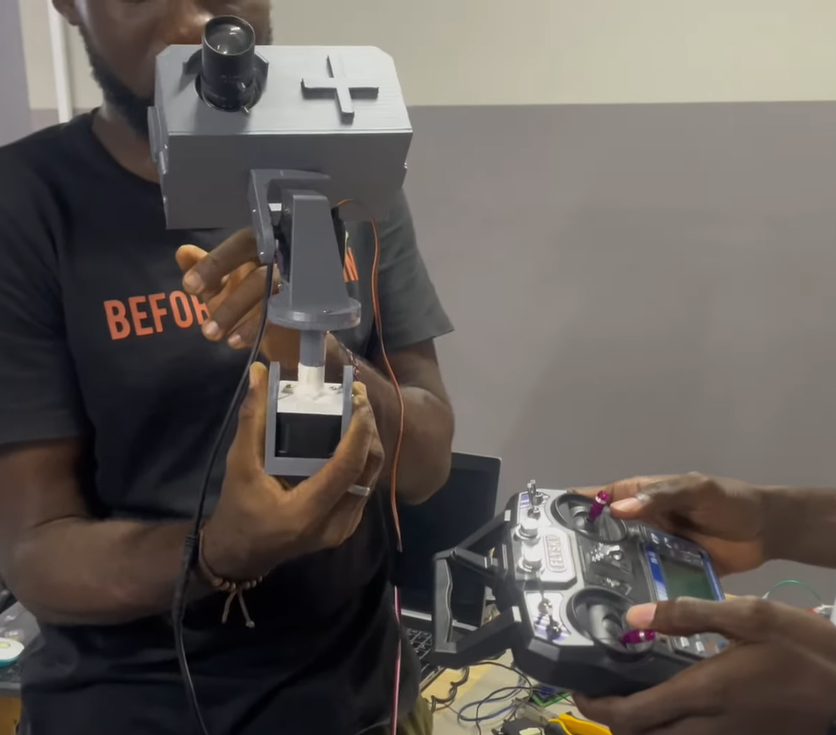Configuring the Raspberry Pi with the USB camera
1
Install motion package
Run the following command:
2
Check motion service status
Execute the command:
3
Create required directories
If you encounter an error about missing Motion folders, create them:Verify the folders were created:
4
Set permissions
Grant necessary permissions:
5
Recheck motion service status
Run the command again:If you still encounter an “access denied” error, repeat the chmod commands from Step 4.
6
Backup and edit motion configuration
Make a backup of the configuration file:Edit the configuration file:
7
Start motion service
Start the service and check its status:
8
Edit motion log (if enabled)
If enabled, edit the motion log:Modify the following parameters:
Camera Feed Examples
Camera Setup
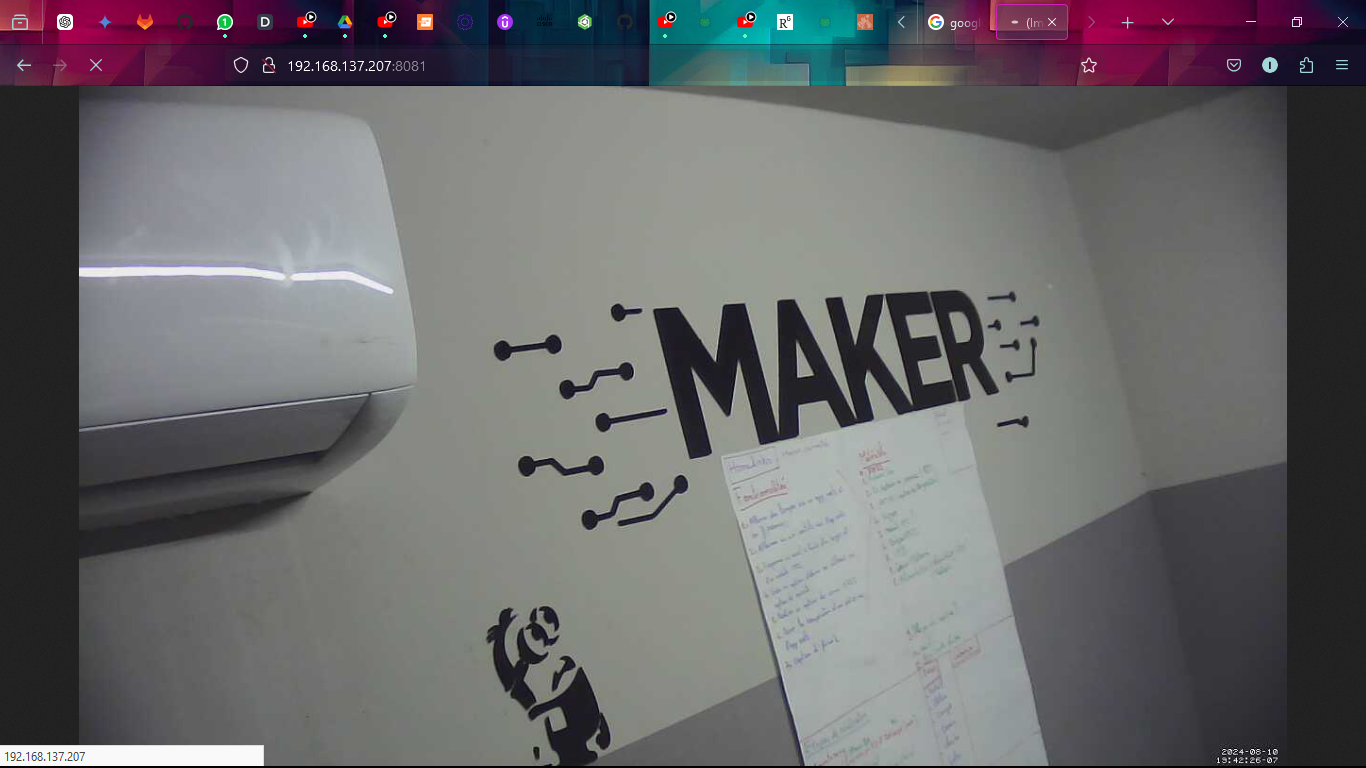
Live Feed 1

Live Feed 2